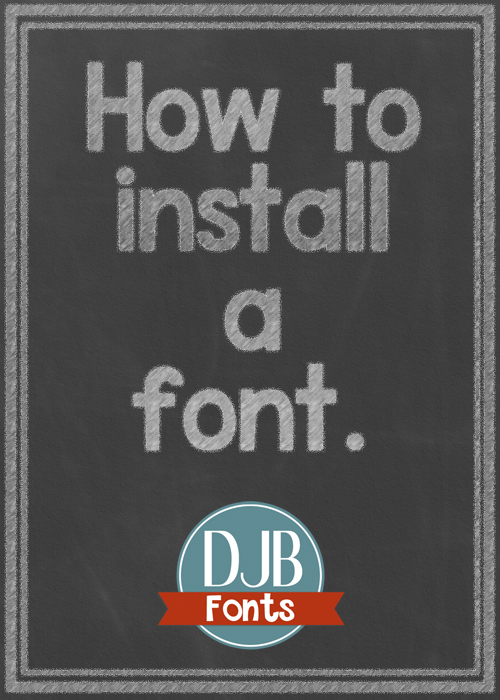How to Install a Font for Windows Users
- Download your font to a folder where you store your fonts separately from the C:/Windows/Fonts folder. The reason you need to do this is that when you do a backup of your fonts, it will also save the fonts folder. If you ever have a crash and need to reload the fonts you’ve downloaded that are separate from your system fonts, they will be saved in that folder and you can reload them all.
- Unzip the font file. You need to do this so that you can find out all of the information about the font that may be included with the download, such as notes on how to use the font, terms of use guidelines, etc. (Unzip: right on the zip file, choose “Extract all”>choose “Extract)
- Right click on your font file — it will end in .ttf or .otf. You cannot load web fonts into your system. You can also double click on that font file and click install. Alternatively, you can just click on the font and when the font preview pops up, click “Install”.
- Click Install.
How to Install a Font for Mac Users
- Download your font.
- Unzip your font.
- Double click the font file.
- Click Install at the bottom of the preview.
If you are using any version of MAC OS
- Put the files into /Library/Fonts (for all users),
- or into /Users/Your_username/Library/Fonts (for you only). (source)
You may need to restart any open programs you had while installing.
For information on how to install fonts on other operating systems or webfonts, click here.
________________________
Note about using downloaded fonts on a MAC for use in PowerPoint. You may experience issues with some fonts when trying to use Powerpoint or other Microsoft programs on a MAC. This isn’t an issue with the fonts, but the fact that Microsoft programs don’t play well with Apple products. You can google for information on how to fix it, or you might start here or here to begin to find out why it’s not working on your machine.